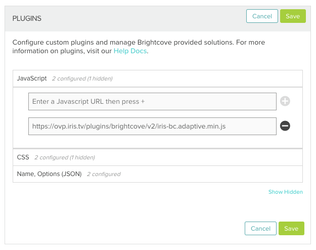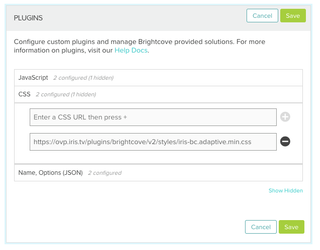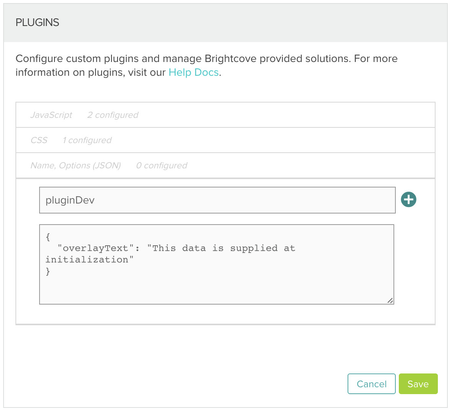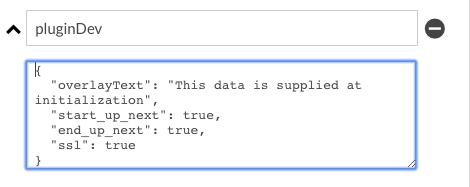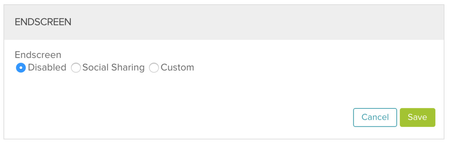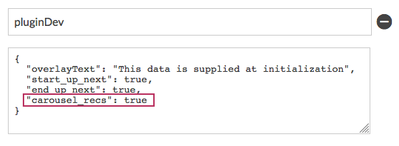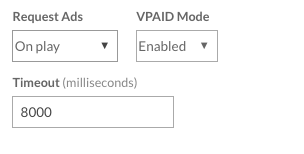Brightcove Player Plugin with Brightcove Video Cloud
This IRIS.TV Adaptive plugin documentation is specific for the Brightcove v5.0+ and v6.0+ video players. This plugin will be added in the Brightcove VideoCloud, Players section.
Brightcove VideoCloud Studio Settings
PLUGINS
Adding the Brightcove Plugin
1. Install the following JavaScript Plugin in the Player Plugin section:
Add the following URL under Plugins > JavaScript:
https://ovp.iris.tv/plugins/brightcove/v2/iris-bc.adaptive.min.js
Note: Make sure to only have instance of the plugin installed. Having multiple instances of the plugin installed on one player will cause the plugin to malfunction.
2. Install the CSS in the Player Plugin section:
Add the following URL under Plugins > CSS:
https://ovp.iris.tv/plugins/brightcove/v2/styles/iris-bc.adaptive.min.css
3. Install the JSON References in the Player Plugin section:
Add the following under Plugins > Name, Options:
Name the plugin option:
pluginDev
Note: please copy the exact case and spelling of "pluginDev" as in the example.
Add the following plugin option is:
{
"overlayText": "This data is supplied at initialization",
"start_up_next": true,
"end_up_next": true,
"ssl" : true
}
An example of the plugin options with Up Next and SSL set to true:
** Additional customizations can be added to this section, such as customizing the start_up_next_text.
Disable any current Brightcove Endscreen to enable player to be powered by IRIS.TV:
ENDSCREEN
In https://studio.brightcove.com/ set Endscreen to Disabled:
Once the above is complete you are ready to test your player.
Configuration
For more information about customizable settings and features, please see: Adaptive Plugin Customizations
Activating Carousel Recs for Brightcove Clients
The Carousel Recs plugin option generates recommendations at plugin load. If the IRIS.TV plugin is used to populate a carousel or right rail, this option can be used to populate the carousel at player load. This feature requires the IRIS.TV Adaptive Plugin Version "Adaptive v1.12.0".
Steps to Activate:
- Add “carousel_recs”:true to the IRIS.TV plugin options
- Republish player to update plugin and active “carousel_recs” plugin option
- Once the player is republished, confirm IRIS.TV Plugin and Library Version are updated
- Plugin Version is Adaptive v1.12.0
- Library Version is IRIS Adaptive v1.12.5
- If the carousel hasn’t been created yet, the client can use these instructions to build out the carousel: https://iristv.atlassian.net/wiki/spaces/API/pages/55939929/Adaptive+Plugin+Development+Options#AdaptivePluginDevelopmentOptions-ConstructingarightrailpoweredbyIRIS.TV
Example of pluginDev with carousel_recs added
Example of plugin version in the browser's console log
Setting Up Contextual Ad Targeting
Contextual Ad Targeting sends contextual segments for a specific video into the pre-roll ad call, which can then be used for direct and programmatic advertising targeting. Contextual data needs to be added by IRIS.TV's Asset IQ system. Please contact your Programming Strategist if you are interested in activating Contextual Ad Targeting for your current Brightcove / IRIS.TV integration.
Contextual Ad Targeting requires the use of the IMA3 ad plugin.
If the player is set-up with autoplay, the first video will not receive context in a pre-roll ad call.
Contextual Ad Targeting can be configured to send context segments in either the "cust_params" or the "categories" parameter on the ad tag. The below documentation will walk through the requirements for both workflows.
To Send Contextual segments through "cust_params":
Add “cust_params” macro to their DFP ad tag
In Brightcove Adveristing settings for the player, disable Request Ads from happening “On Load”.
Add the following to their Brightcove plugin options:
"enable_context_ads" : true, "carousel_recs" : true
The publisher must then set up targets to the different “context” values
To Send Contextual segments through "categories" param:
Add “categories” macro to their Telaria ad tag
In Brightcove Adveristing settings for the player, disable Request Ads from happening “On Load”
Add the following to their Brightcove plugin options:
"enable_category_ads" : true, "carousel_recs" : true
The publisher must then set up to targets to the different “categories” values
IRIS.TV