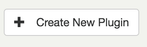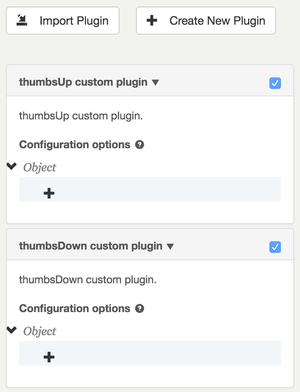Kaltura Player Plugin
This IRIS.TV Adaptive plugin documentation is specific for the Kaltura video players.
The player can be configured in the Kaltura KMC.
Install Plugins
Open the “Plugins” Section of the Video Configuration in the Kaltura Studio
- Click "Create New Plugin" and enter the plugin name "iris", make sure its lowercase
- Once the plugin is added, enter the following key-value pairs to the plugin's "Configuration Options"
| Name | Value |
|---|---|
| iframeHTML5Js1 | https://ovp.iris.tv/plugins/kaltura/v2/iris-kaltura.adaptive.min.js |
| iframeHTML5Js2 | https://ovp.iris.tv/plugins/kaltura/kaltura_ui.min.js |
| iframeHTML5Css | https://ovp.iris.tv/plugins/kaltura/kaltura_ui.min.css |
| iris_number | Number of recommendations you would like returned by the IRIS API (Limit 20) |
| iris_ssl | True or False. |
| iris_api_url | https://api.iris.tv |
| iris_start_up_next | True or False. |
| iris_end_up_next | True or False. |
Configure IRIS UI
- Create additional plugins (by clicking "Create New Plugin") for each UI element you would like on your player.
- thumbsUp
- thumbsDown
- skipForward
- skipBack
Note: Plugin names must be named exactly as described above.
Configure the End Screen
Open the “Look and Feel” section of Video Configuration:
1. Turn on the “Related” field
2. Enable “Auto Continue”
3. Set “Auto Continue” to a time
– Set to 5 for best results
Once the above is complete you are ready to test your player.
Configuration
For more information about customizable settings and features, please see: Adaptive Plugin Customizations
, multiple selections available,
IRIS.TV